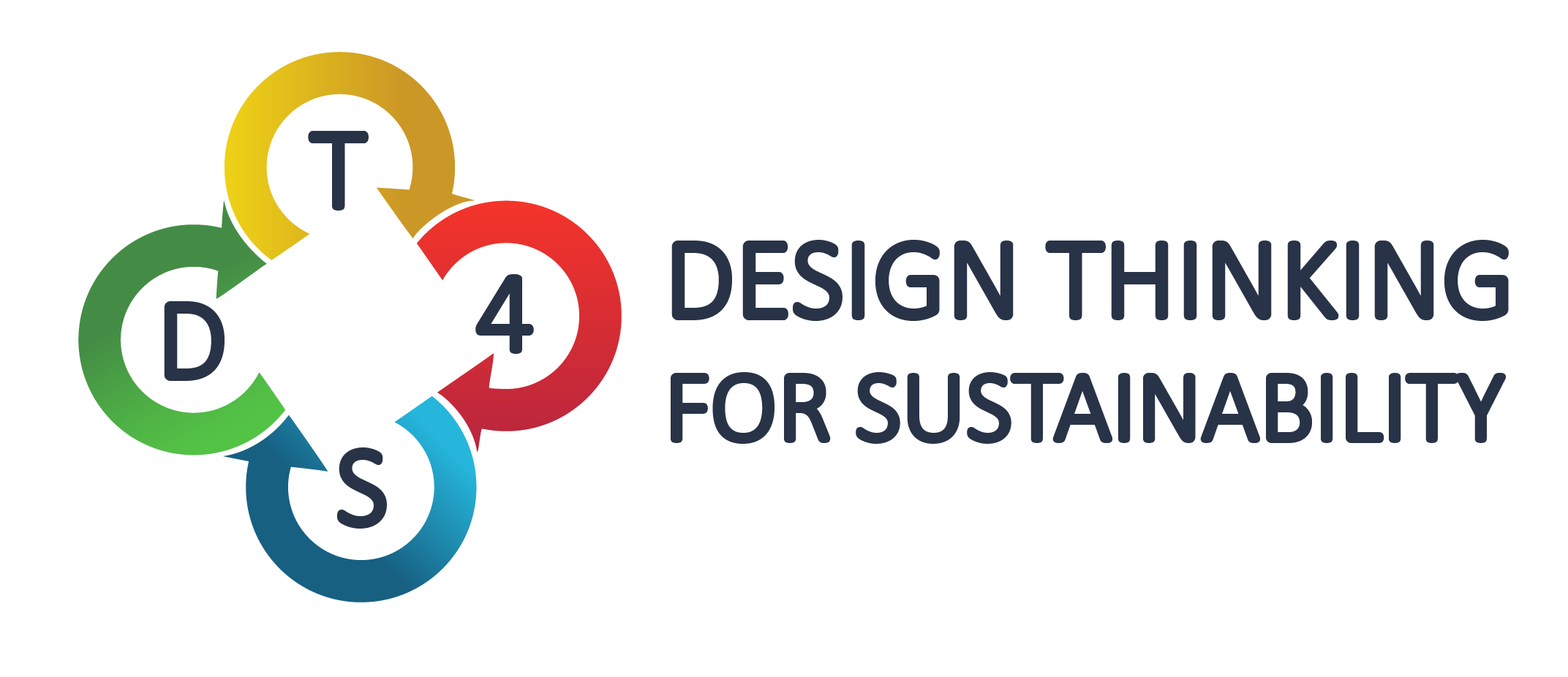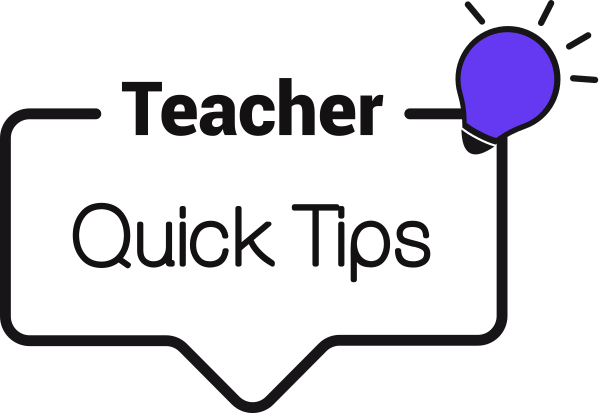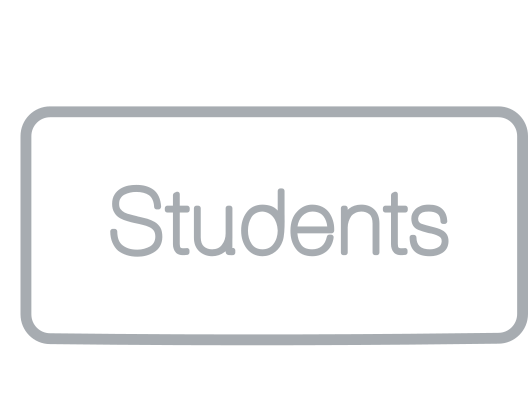STEP 1
CREATE A NEW ACTIVITY
1. Click on “My activities” page from the top menu.
2. Click on “Add new activity” grey button.
3. Fill in the form by defining the following inputs: Name; Description; Tags; Number of levels; Language.
4. Click on the “Save” green button.
5. From the list of activities from “My activities” page, click on “Edit” grey button, placed below the activity box.
6. Click on the “Note+” black icon from the top left of the Canvas to create a new note.
7. Fill in the note with your text, images or videos.
To add images click on the “Image” black icon to upload the image from your computer.
To add videos click on the “Camera” black icon and paste the URL of the video
8. Click on the “Save (floppy disk)” black icon to save the note
NOTE!
Repeat STEP 6 – STEP 8 for every note that you want to add on the platform.
9. After defining the entire content click on the “Save” green button below the Canvas to save the activity.
STEP 2
CREATE A NEW CLASS
1. Click on “My Classes” page from the top menu.
2. Click on “Create new class” gray button.
3. Fill in the form by defining the following inputs: Name; Description; Learning Objectives and Expected Learning Outcomes; Tags; Maximum size of team; Minimum size of team; Language.
4. Click on the Save green button.
A new class is deployed where you can add the Activity previous defined. Each Activity is deployed in an Activity box, which represents a group of working, for that activity.
STEP 3
ADD THE ACTIVITY TO THE CLASS AND SCHEDULE IT
1. Click on the “Add an Activity” blue button from the right side of the Activity panel. Scroll into the list, find the activity, and click on it. After selection, the Scheduling page will be opened.
2. Define the “Starting date” of the activity and the “Ending dates” for each level, by using the calendar.
3. Click on the “Save” green button to add the Activity in a Class.
STEP 4
SHARE THE CLASS WITH YOUR STUDENTS
Your students can access the Class after you provided the “Enrolment Code”. The enrolment code can be seen in the left side of the Activity panel from the Class.
You can share it via email or other option you prefer. The sharing option is not carried out by the platform.